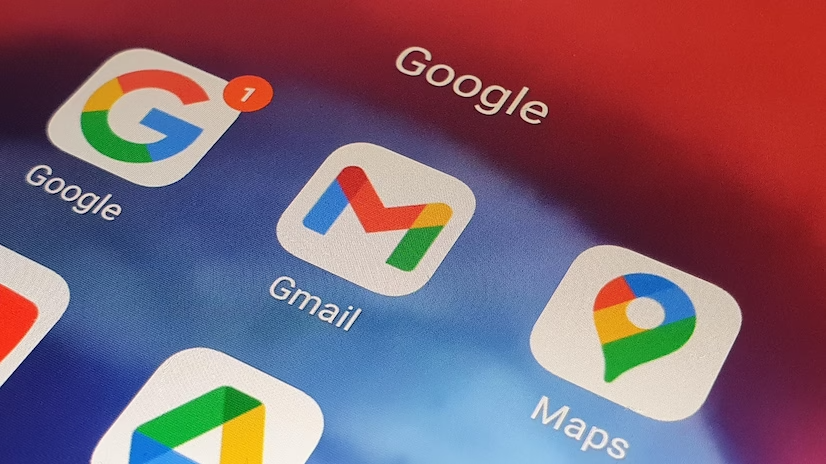
This tutorial provides a step-by-step walkthrough for configuring a new email account in Gmail on your mobile device or tablet.
Ensure to replace "example.com" with your specific domain name.
Verify Your Password:
Begin by checking your password through Webmail by attempting to log in. If unsuccessful, it indicates an incorrect password. To reset forgotten passwords, utilize konsoleH.
Adding Your Mail Account:
1. Open Gmail on your mobile device.
2. If this is your initial mail account setup, proceed to step 4.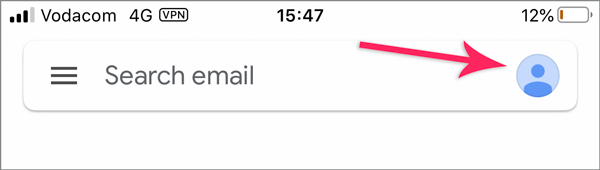
3. Tap the profile picture at the top right of the screen.
4. Select "Add another account."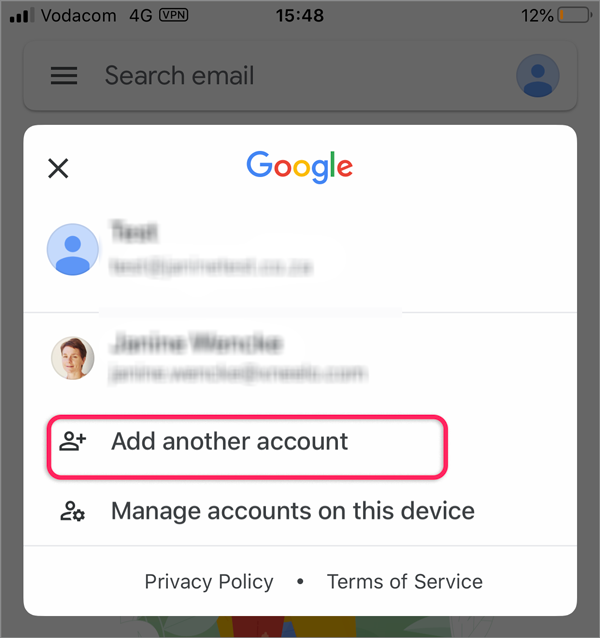
5. On the Add Account screen, choose "Other" at the bottom.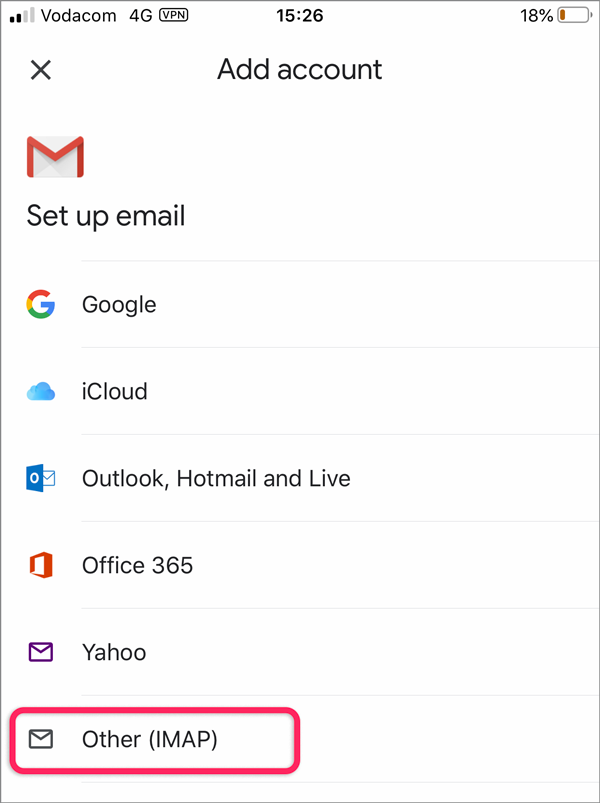
6. Enter the email address you wish to set up and tap "Next."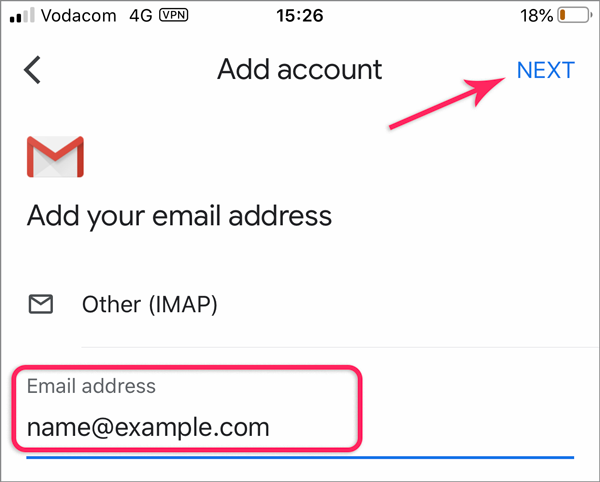
Gmail will attempt to establish a connection.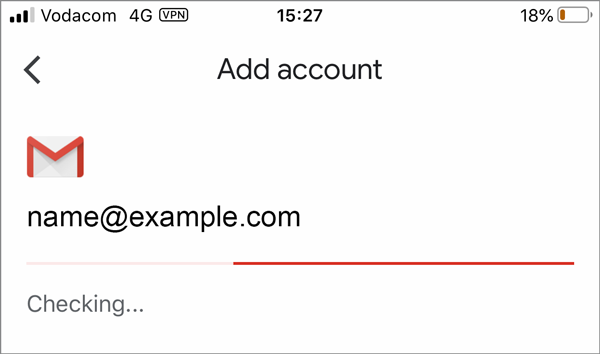
Incoming Mail Server Settings: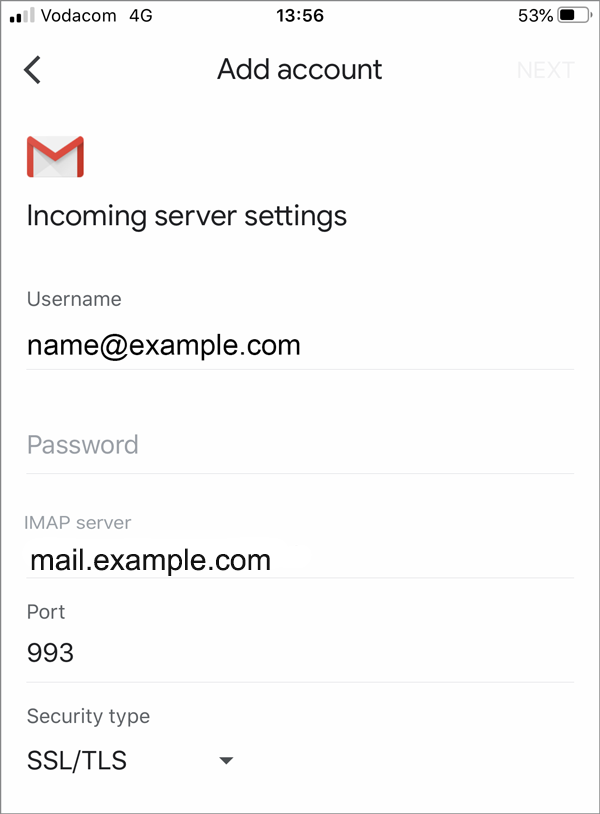
- User name: Full email address
- Password: Your mail account password
- IMAP server: mail. followed by your domain name (e.g., mail.example.com)
- Port: 993
- Security type: SSL/TLS
Tap "Next" at the top right of your screen.
Outgoing Server Settings: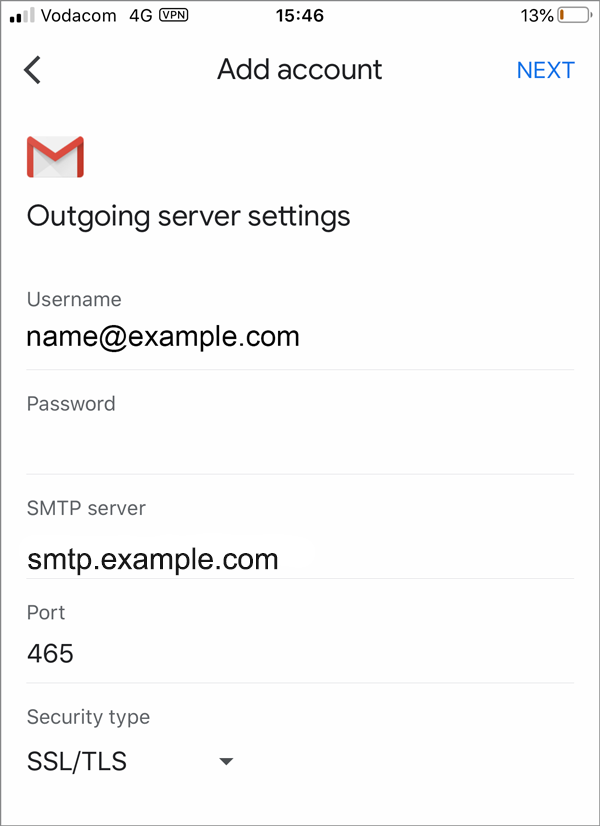
- User name: Full email address
- Password: Your mail account password (same as step 7)
- SMTP server: smtp. followed by your domain name (e.g., smtp.example.com)
- Port: 465
- Security type: SSL/TLS
Tap "Next."
The account settings will be tested, and upon success, you'll receive a confirmation message. Add your name as you'd like it to appear on your sent mail.
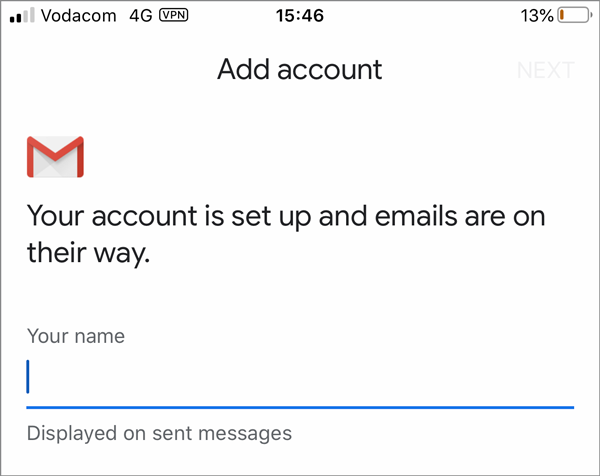
Then thats it! you are ready to send and receive emails